Roblox fans know that the game is prone to server problems, but recently there’s a new error that forbids them to run any in-game experiences. The error window simply said that an error occurred and Roblox cannot continue because there’s an “expected channel name.” While very annoying, there are a couple of methods that you can try to fix this problem.
Roblox: An Error Occurred and Cannot Continue, Expected Channel Name Error, Explained
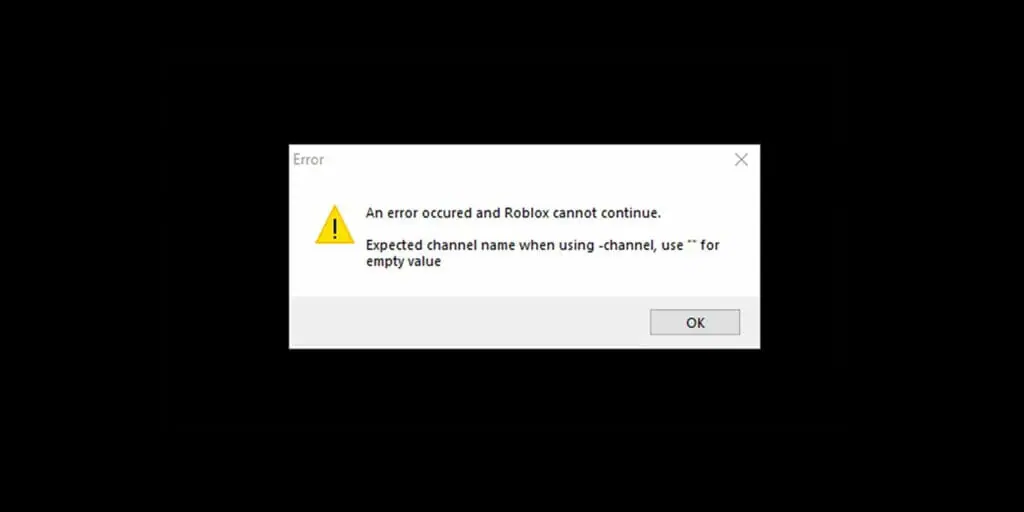
An error occurred and Roblox cannot continue. Expected channel name when using -channel, use “” for empty value
Roblox error messageThe culprit that seems to be causing the “expected channel name” and “an error occurred and Roblox cannot continue” is outdated Roblox app data. Old data that is still being kept by your app causes inconsistencies between your device and the latest server data. It’s like trying to run Starfield on an Xbox 360, it just doesn’t work.
How to Fix the Roblox Error Message

There are five methods that you can try to fix the “Roblox cannot continue expected channel name” error:
- Check Roblox’s server status: Head over to the Roblox official online status page to check if there’s a server issue first. This page should display the current server status and record any server-related issues.
- Refuse Roblox permissions: When the error appears, another window often also pops up, asking to allow Roblox to make changes. Some Reddit users reported that if you keep clicking the No button, you’ll eventually get in the game.
- Run Roblox as an Administrator: You can also try the opposite to fix the Roblox expected channel name error. By running the app as an administrator, you’ll give proper permission to Roblox to access your files. Doing so should make updating Roblox files much smoother and prevent any corrupted files. Right-click on the RobloxPlayer.exe, select Properties, and pick the Compatibility tab. Then toggle the “Run this program as an administrator” option.
- Clear your browser’s cache: If you’re playing on the PC browser often, there’s a chance that your browser is holding outdated data. Clear out the browser’s cache and data so the Roblox Player can fetch new information. Open your browser’s Settings, select “Privacy and Security”, and click on “Clear browsing data.” You should find an option to delete cache and cookies. This should fix the Roblox expected channel name error.
- Uninstall and reinstall Roblox: Your app’s cache and data might be corrupted. You can try reinstalling the Roblox Player again to fix it.
Roblox is available now for PC, iOS, Android, and Xbox One.





