Crosshairs are an important part of the Counter-Strike 2 experience. It’s necessary to be able to aim and line up the perfect shot against your enemies in style. However, there are an endless amount of possibilities when it comes to your crosshairs, making it a little difficult to choose the best settings. To make things easier on everyone, we wrote out the best Counter-Strike 2 crosshair settings down below as well as what the best pro CS2 crosshair codes are.
Best Pro CS2 Crosshair Codes
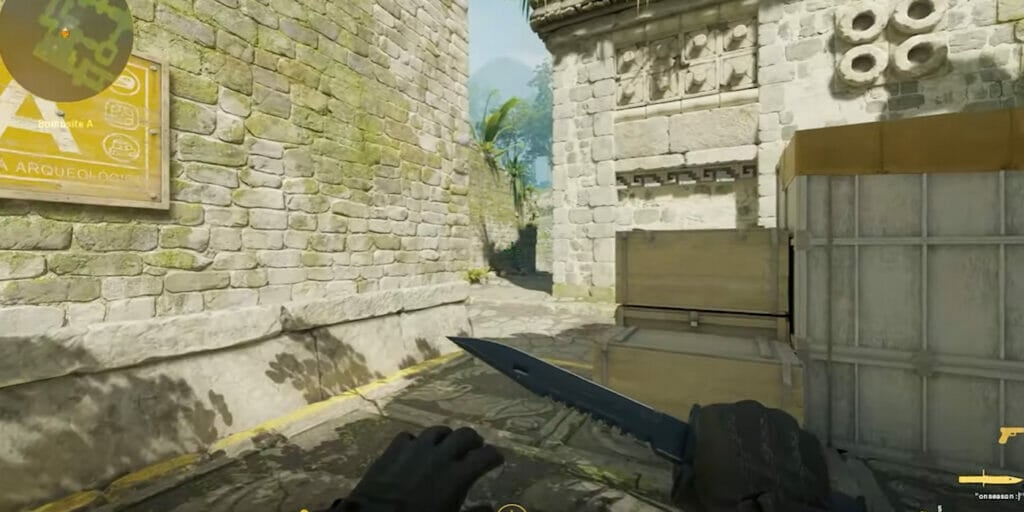
If you’re looking for the best crosshair codes in Counter-Strike 2, then chances are that you’re searching for ones that the pros use. We outlined several of these below by team so that you can input them and see if they fit your preference.
- FaZe
- Twistzz: CSGO-9axTZ-n8pEc-uCqW3-SWTK7-3WOAK
- broky: CSGO-2uABj-Rr3dC-yhVt3-bXe8v-tDu8O
- karrigan: CSGO-CP44i-z2D7K-dpJhE-TvPaj-MaMbM
- rain: CSGO-mbppN-WGdqq-XeBH8-bmdyV-fxwPB
- NAVI
- s1mple: CSGO-UwUWf-AScRw-fmW79-woFNe-wLsuL
- b1t: CSGO-9OysP-sFw9b-dHiXx-VXUA2-hif4D
- electroNic: CSGO-RF8AU-LQcx8-erXvR-V45TS-Rx6KQ
- Aleksib: CSGO-Jp4hk-AfzML-FcpUT-2pfxZ-kSLoD
- Vitality
- Magisk: CSGO-Ch7e4-W6rmt-rj9Tw-2HmUn-RfK5O
- Spinx: CSGO-HsTKJ-UzdPk-qvWjm-Y2FDE-eJH8D
- apEX: CSGO-idk3k-MD5qw-6b9rH-tr7u7-KPh8E
- FlameZ: CSGO-VxTDO-uUGK3-wsSfC-kO6Yz-iyXsO
- G2
- NiKo: CSGO-Qzpx5-BRLw8-xFPCS-hTns4-GHDhP
- m0NESY: CSGO-9DiTj-65KbT-sfshG-qB5ce-mRFuA
- Hunter: CSGO-fefXh-O6xYZ-FdCHQ-OP9Kq-qKwLA
- JKS: CSGO-Un7wk-YEcd5-YUnK4-eoFqZ-LbRVP
- Astralis
- dev1ce: CSGO-jvnbx-S3xFK-iEJXD-Y27Nd-AO6FP
- blameF: CSGO-LdXHk-hatWX-JjEa8-tuLDN-5tbJD
- Heroic
- stavn: CSGO-mw7Mq-5QZfQ-Bj8m7-LHMTr-cVGOP
- cadiaN: CSGO-OsK33-i3cCK-C3HFj-8NFp3-HpCxH
- jabbi: CSGO-4PQMC-kA9Ho-muNQv-9u2BJ-tLXoN
- Liquid
- YEKINDAR: CSGO-7ANjy-XxRae-25YoE-7Bfnp-QQSFE
- NAF: CSGO-EETNw-LVXuB-spcMc-LmGSt-R5c7L
- Patsi: CSGO-ty4wQ-Va3B2-rMK8r-ROvoR-yopJN
How To Change Crosshair Settings IN CS2
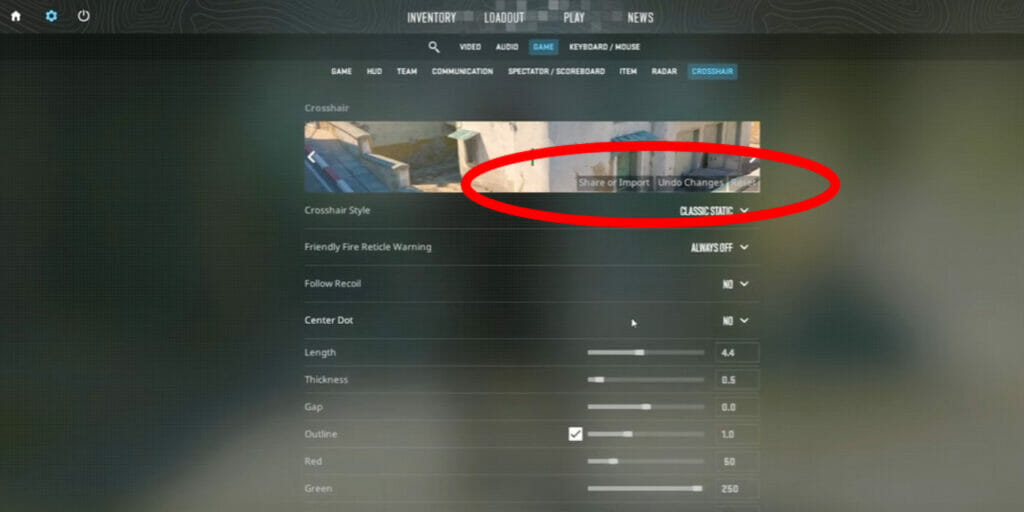
To actually change your crosshairs and import these codes into CS2, all you have to do is follow these steps:
- Open up the Settings menu by selecting the cogwheel on the upper left side of the main menu.
- In this window, select the Game option.
- Here, select the Crosshair option.
- There will be several selections that you can make, but you’ll want to select the Share or Import option.
- This option is within the Crosshair selection that looks like a large banner within the Crosshair window.
- A window will open where you can paste any of the codes above.
- Select the Import option.
Once you’ve imported the code of your choice, it will automatically be changed for the next time that you play. If you’re looking to keep a record of the codes that you’ve created if you have your very own preference, then you can do that as well.
How To Copy Crosshair Settings IN CS2
To copy the crosshair settings is very similar to the steps to import the crosshair codes, but there is one step that is different. Instead of pasting code into the window that appears and selecting the Import option, just select the Copy Code option. The code for your crosshairs will appear in the space where you would have been able to paste the code.
Related:
Is Counter-Strike 2 on Mac? All CS2 Platforms Explained
Counter-Strike 2 is available now for free on PC.





