In console-enabled games like CS2, it is possible to customize your settings and make changes that are not available in the normal Settings section of the game. This can be a good advantage for many players because if you like to research enough, you will be slightly ahead of other players. For example, in a game like CS2, most players think that the Space key is not a good key for jumping, so they make their Scroll Wheel a jump button. If that includes you, here is how to bind the Scroll Wheel to jump in CS2.
How To Bind Scroll Wheel To Jump CS2
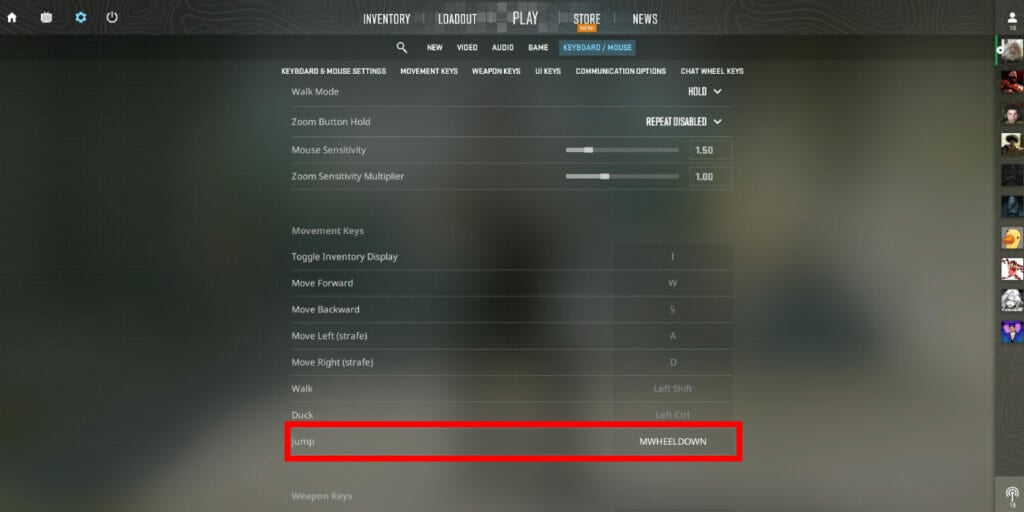
Especially if you use Bunny Hop a lot in CS2, you may not want to press Space all the time. Because that can slow you down quite a bit. Instead, it will be much more comfortable to use the Scroll Wheel to jump.
In CS2 there are two different ways to make this setting. The first is directly from the game’s own settings. However, when you do so, you cannot use both Space and the scroll wheel for jumping.
Follow these steps to bind the Scroll Wheel to jump from settings:
- Enter the game and click on the “Settings menu” at the top.
- Then select “Keyboard/Mouse” and click on “Movement Keys“.
- At the bottom click the key assigned to “Jump” and assign Scroll Wheel Down, or Up.
How To Bind Scroll Wheel To Jump With Console Command in CS2
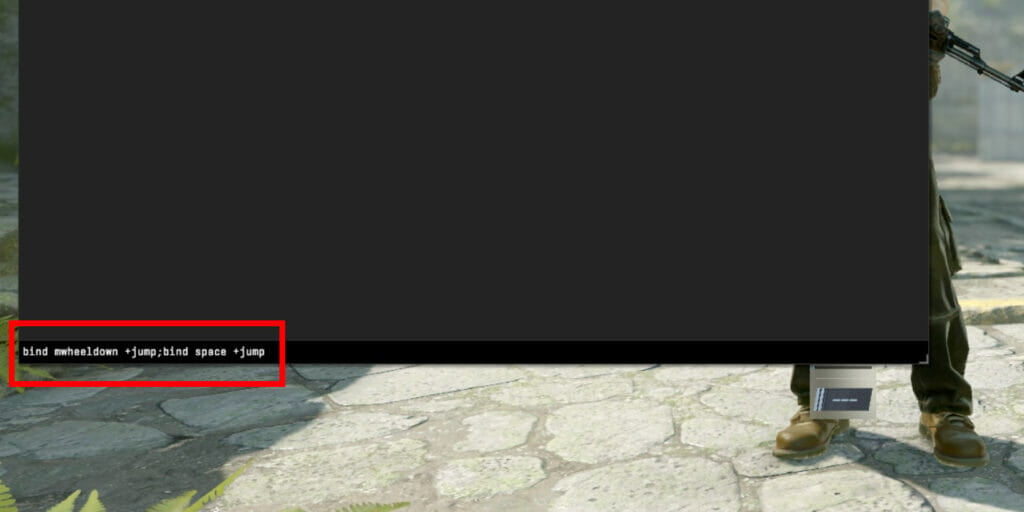
To assign the Scroll Wheel to jump, you must first have your Developer Console open. If the console does not open when you press the console key, follow these steps.
Settings Menu > Game > Enable Developer Console (~) > Yes.
Mouse Scroll Wheel Down Jump: bind mwheeldown +jump;bind space +jump
Mouse Scroll Wheel Up Jump: bind mwheelup +jump;bind space +jump
If you use one of these codes, you can use both the Space Bar and the Scroll Wheel of your choice as jump keys.
Related:
Is Counter-Strike 2 Free? CS2 Download Explained
Counter-Strike 2 is available now for free on PC.





