Do you want to know how to play Fortnite on iPad? Newcomers and old iOS and Mac users wonder why they can’t get Fortnite on their Apple devices. The reason behind this is pretty simple, yet straight-up complicated. Apple has removed Fortnite from their stores after their lawsuits against Epic Games. Nevertheless, there are a few workarounds that you can try and access the game anytime you want. While you will find a ton of differing approaches, these tips won’t fail you. Here is how you can play Fortnite on iPad.
How to Access Fortnite on iPad
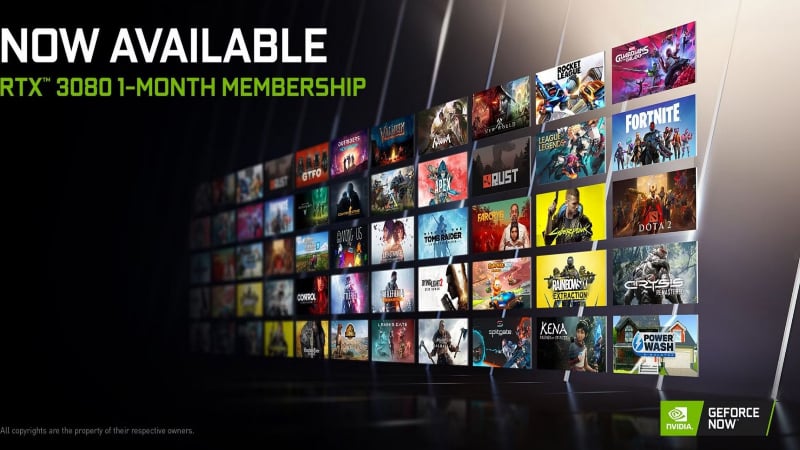
Apple has removed Fortnite from the App Store, which is a travesty. But as the two big companies play their legal games, we are here to help you bypass their financial misunderstandings. There are two specific ways to play Fortnite on iPad:
Xbox Cloud Gaming
- For this method, you need to launch the Safari browser on your iPad and go to the xbox.com/play website.
- This will send you to the official cloud gaming service. Now, tap ‘Play For Free’ when you find Fortnite on the websites in the games list.
- Next, click on the ‘Get Ready to Play’ on the page that opens. Follow the onscreen prompt to add the Xbox Cloud Gaming icon to your Home Screen: Tap Safari’s Share icon, choose Add to Home Screen, then tap Add.
- Now, tap the Cloud Gaming icon on your Home Screen to open Xbox Cloud Gaming.
- Select Fortnite as the game you want to play. Tap “Sign In” and enter your Microsoft account (create one for free if you don’t have it). After signing in, return to the Fortnite page and tap Play. Wait for the game to load, then tap Press to Start. Now you are able to play Fortnite on iPad through Xbox Cloud Gaming.
Nvidia GeForce Now
Here are the steps you need to follow to play Fortnite on your iOS device using GeForce Now:
- Sign up for a GeForce Now account: To begin, create an Nvidia account on the official GeForce Now website. During the signup process, you can choose between different membership tiers. The free tier is sufficient for playing Fortnite on your iPhone or iPad.
- Add GeForce Now to the Home Screen: After creating your GeForce Now account, add the app to your device’s Home Screen. Simply tap the Share button in Safari and select Add to Home Screen. This will create a shortcut app for easy access.
- Launch the app and play your favorite game: Now, open the new app from your Home Screen and select Fortnite from the available games. You can also link your existing Epic Games account for cross-progression.
- Notably, the free tier may have a waiting queue, which could delay your entry into the game for up to 30 minutes. On the other hand, paid tiers have no waiting queues and offer longer gaming sessions, as well as Nvidia’s RTX technology for an enhanced gaming experience on your Apple devices. Congratulations, you have set all up for Fortnite on iPad through Nvidia GeForce Now.
With these tips, you can play and enjoy Fortnite on your iPad.
Fortnite is available on PC, Mobile, PlayStation, Xbox, or Nintendo Switch.





